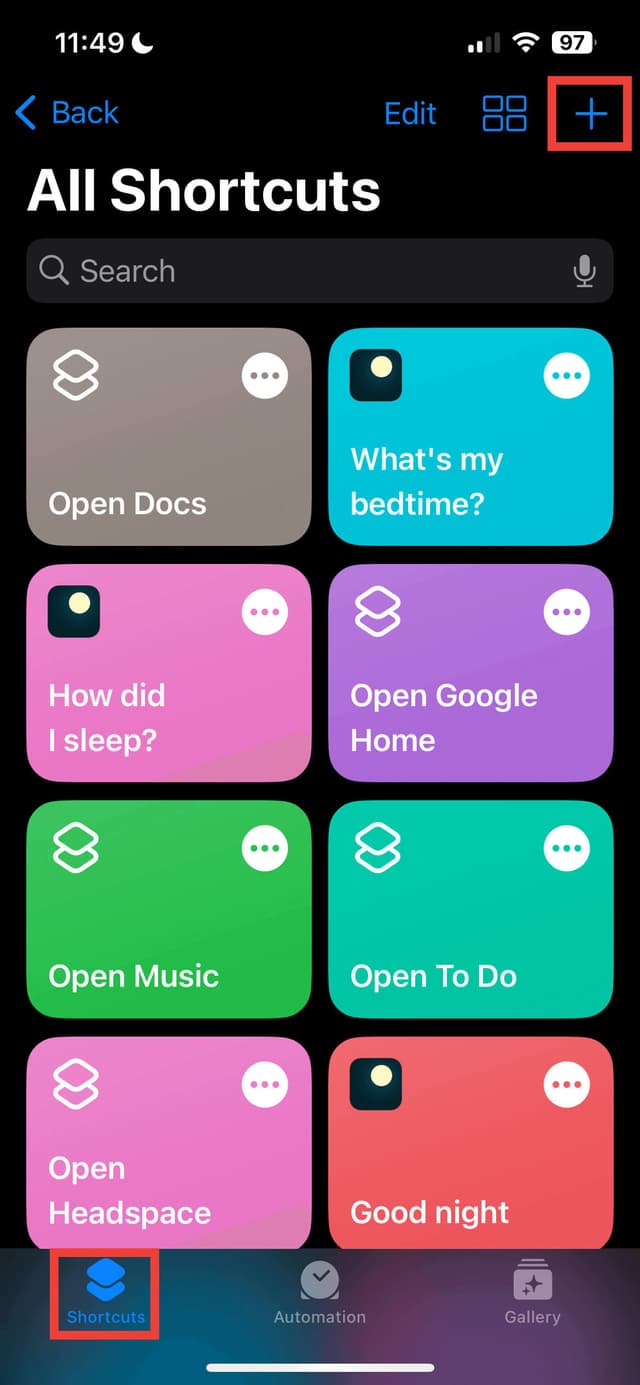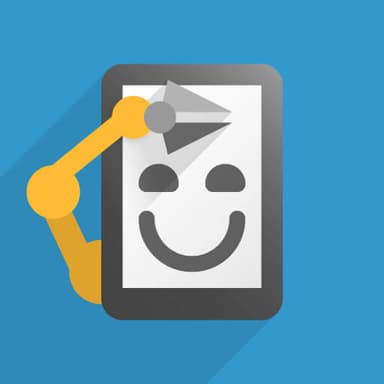
Easy-Activate HearSafe with Android Automate
Set up HearSafe to automatically start when you listen to music, watch a video, or consume audio in other forms. It works in the background without you even noticing, making it as easy as possible. Enjoy superior protection effortlessly!
Help me set this upStep 1
On the Shortcuts App. It should come preinstalled with your Apple device, but you can reinstall it from the App Store if you don't have it. Once it's open, click on the "+" icon in the shortcuts tab
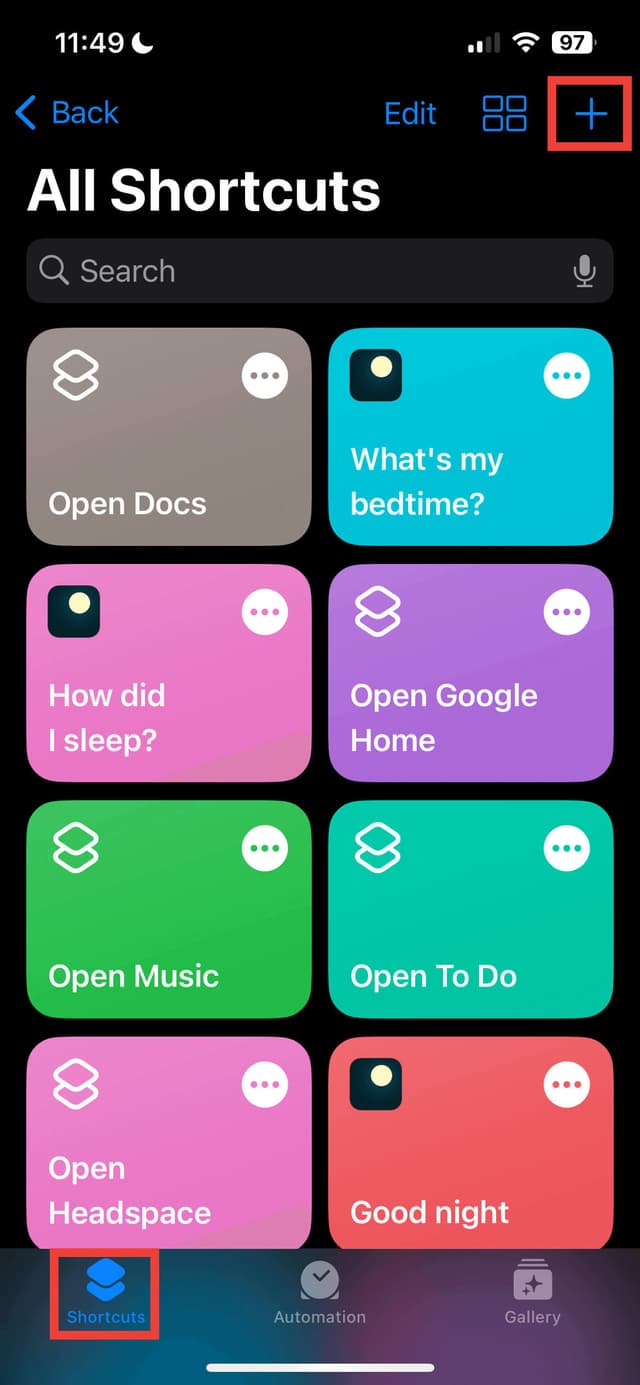
Step 2
Give this shortcut a name, then click add action
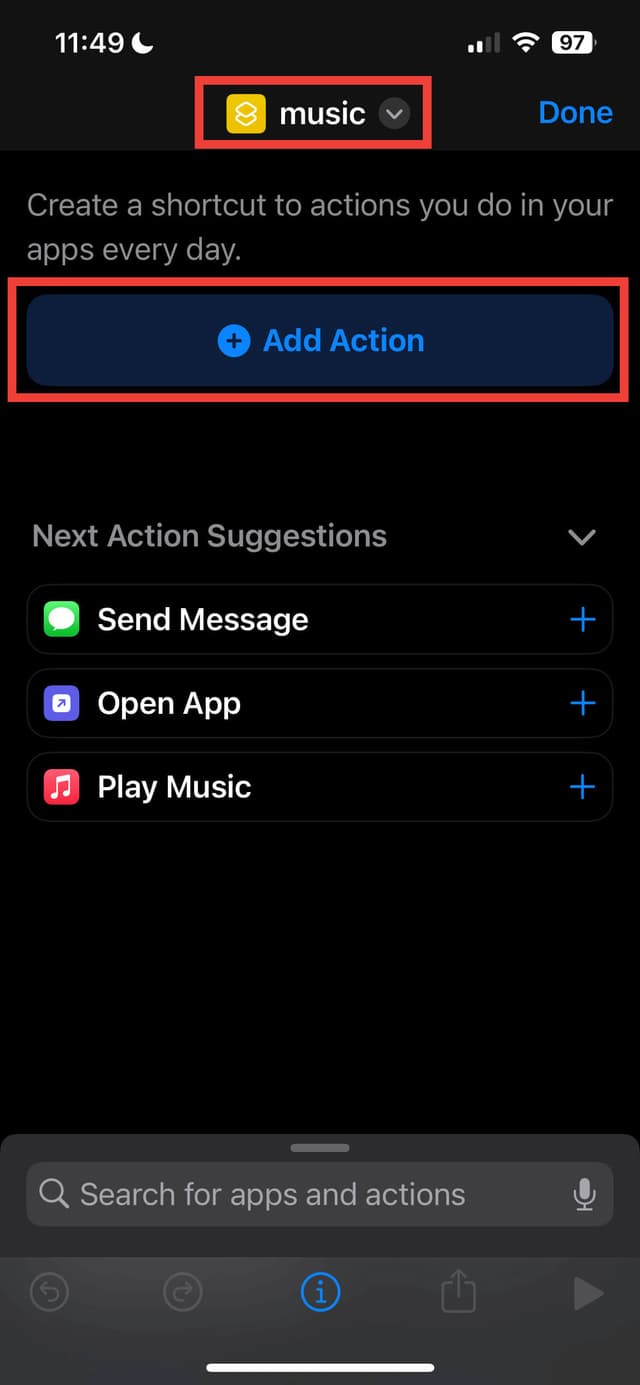
Step 3
Search and select "Open App"
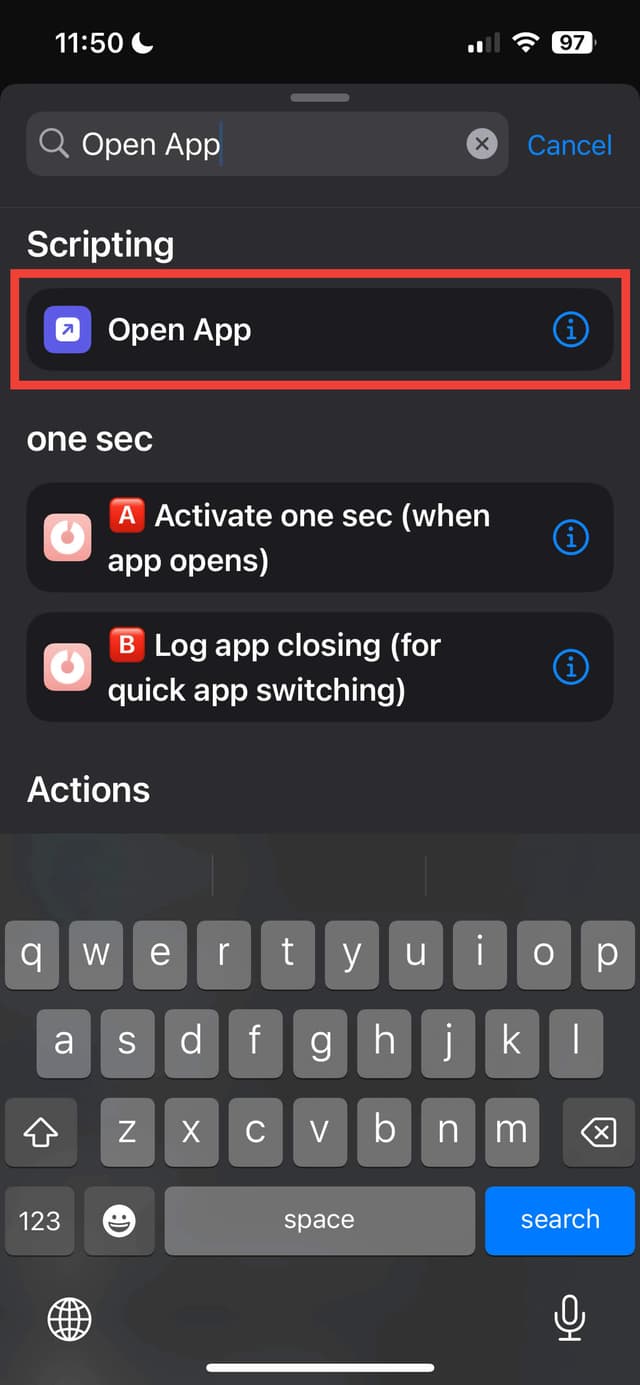
Step 4
Click on "App", then choose the app which you wish to trigger HearSafe's Hearing Protection when it is opened. In this example, Apple Music is being used.
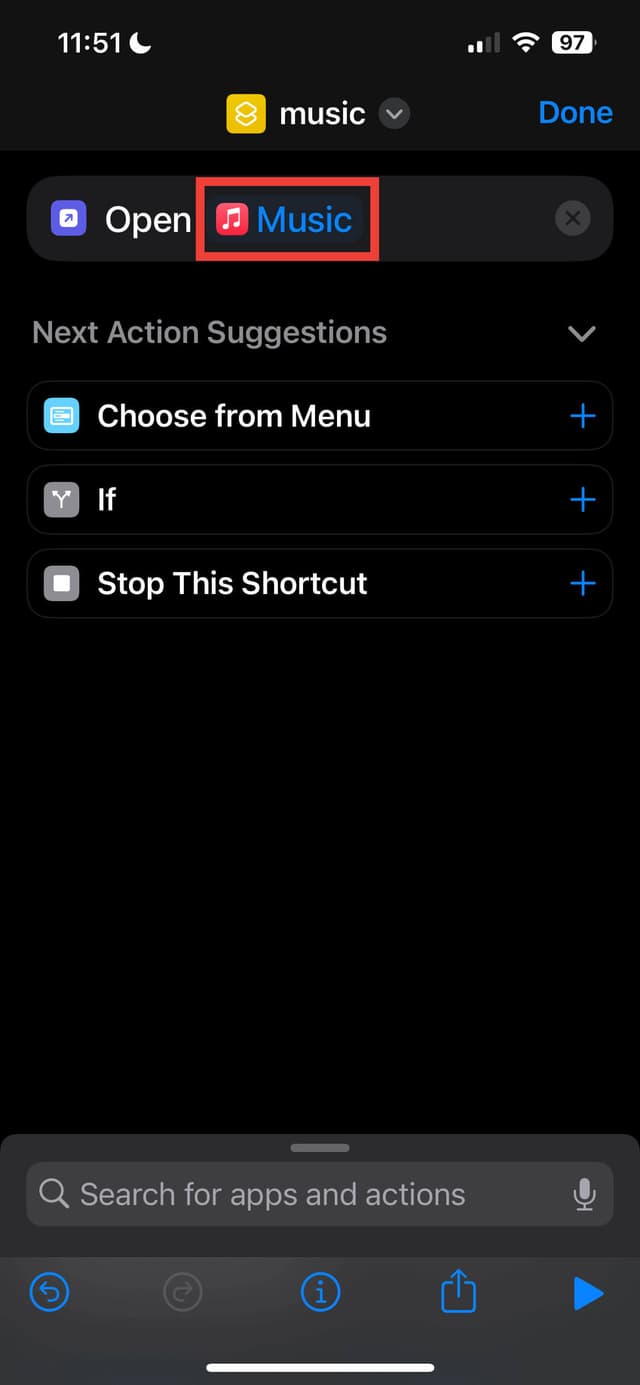
Step 5
Click done, then download this shortcut on the device you're setting this up on.<br><br>If you get a warning about untrusted shortcut, follow this quick tutorial here (you can disable this setting after downloading this shortcut)
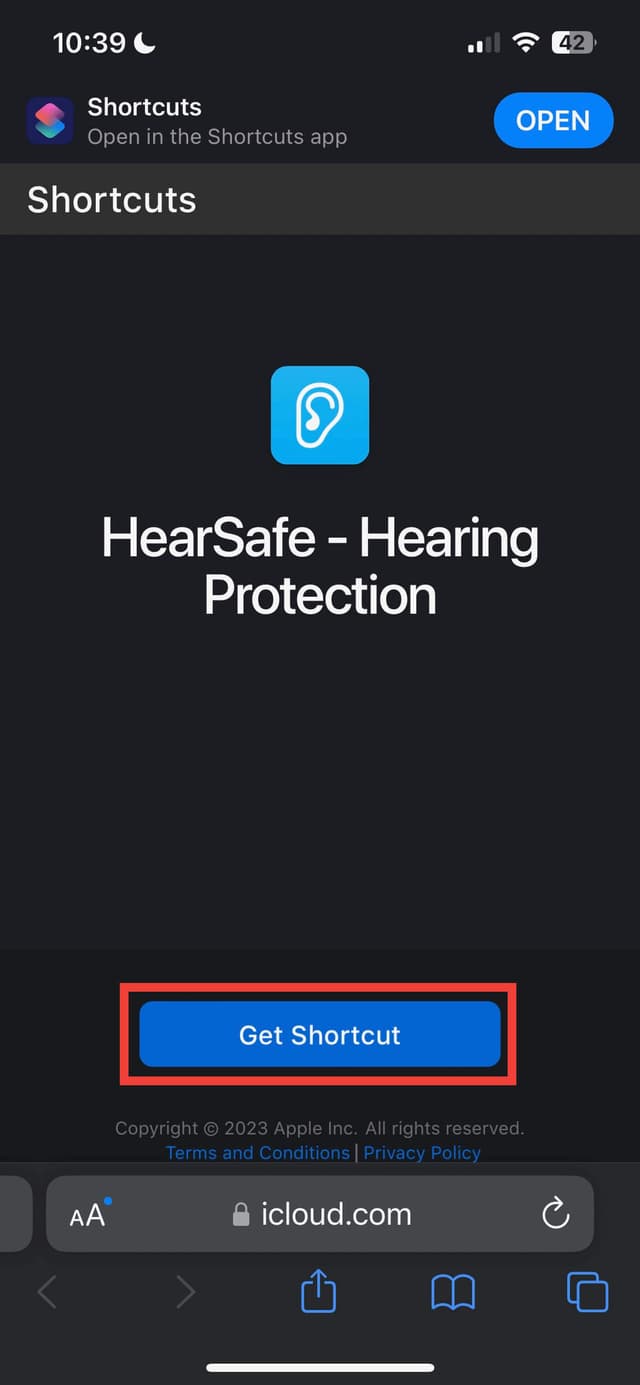
Step 6
Once you see it in your Shortcuts app, click on the three dots icon
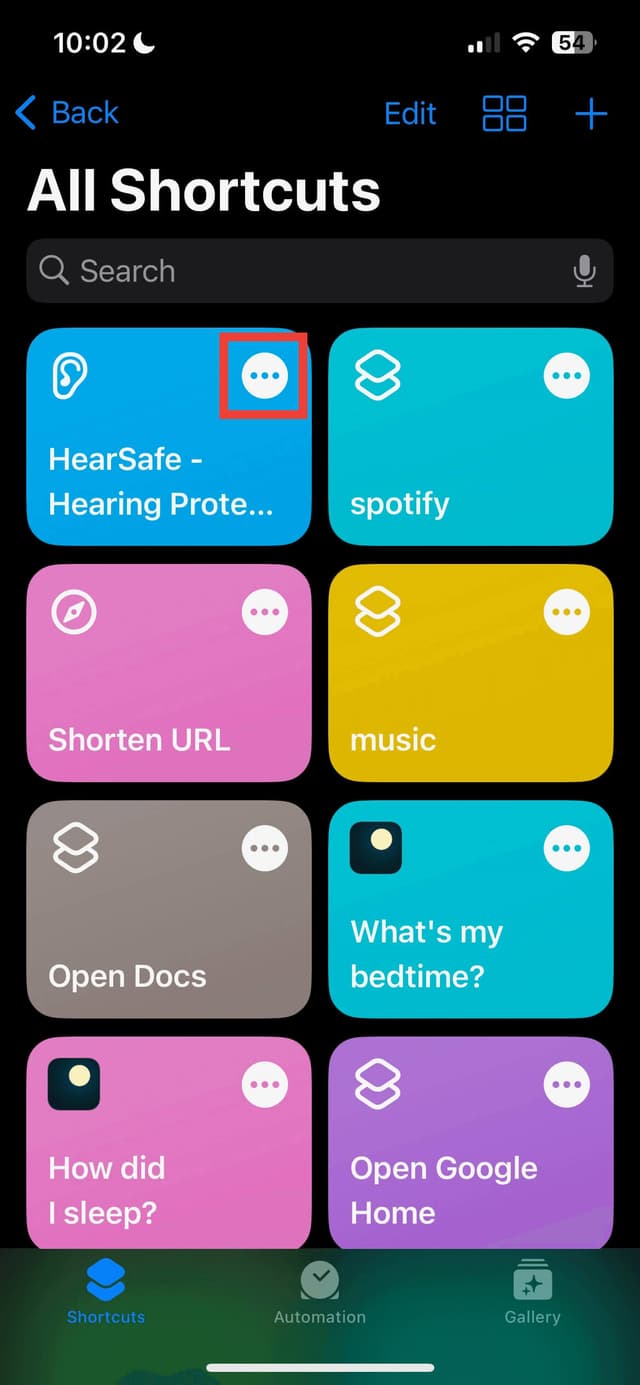
Step 7
In the text block, replace music with the name of the shortcut you made.
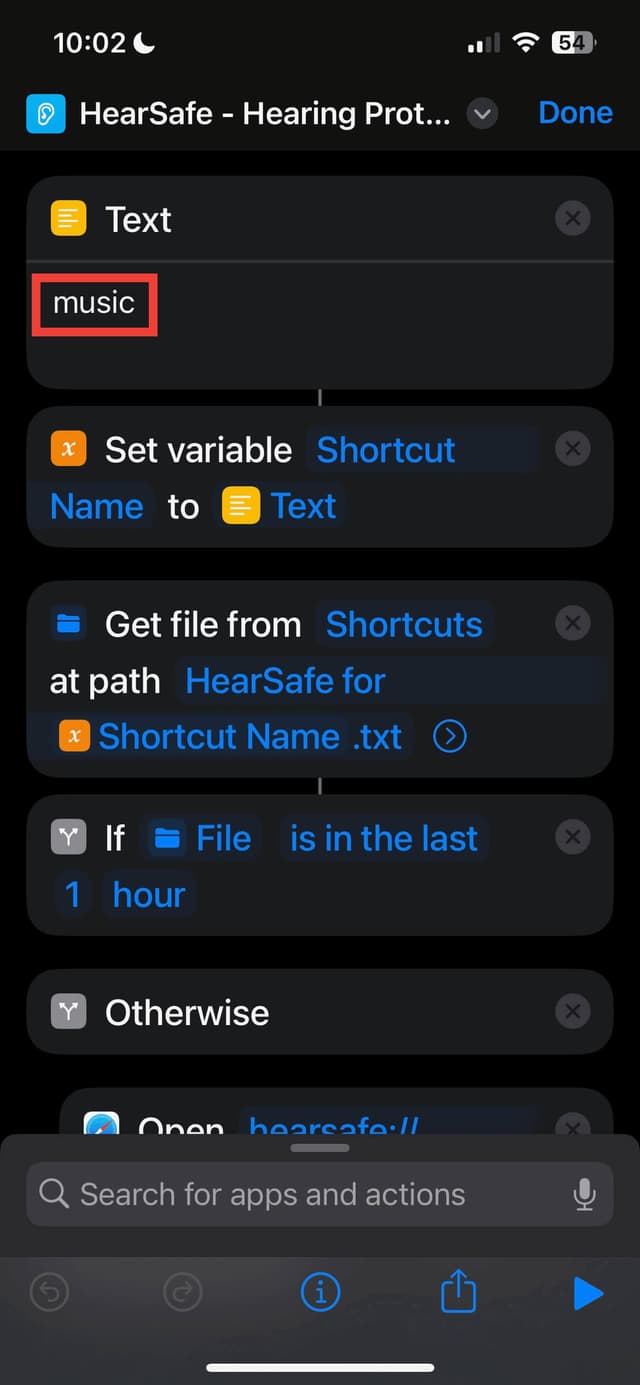
Step 8
Click Done, then navigate to the Automations Tab and click on the plus to create a new automation
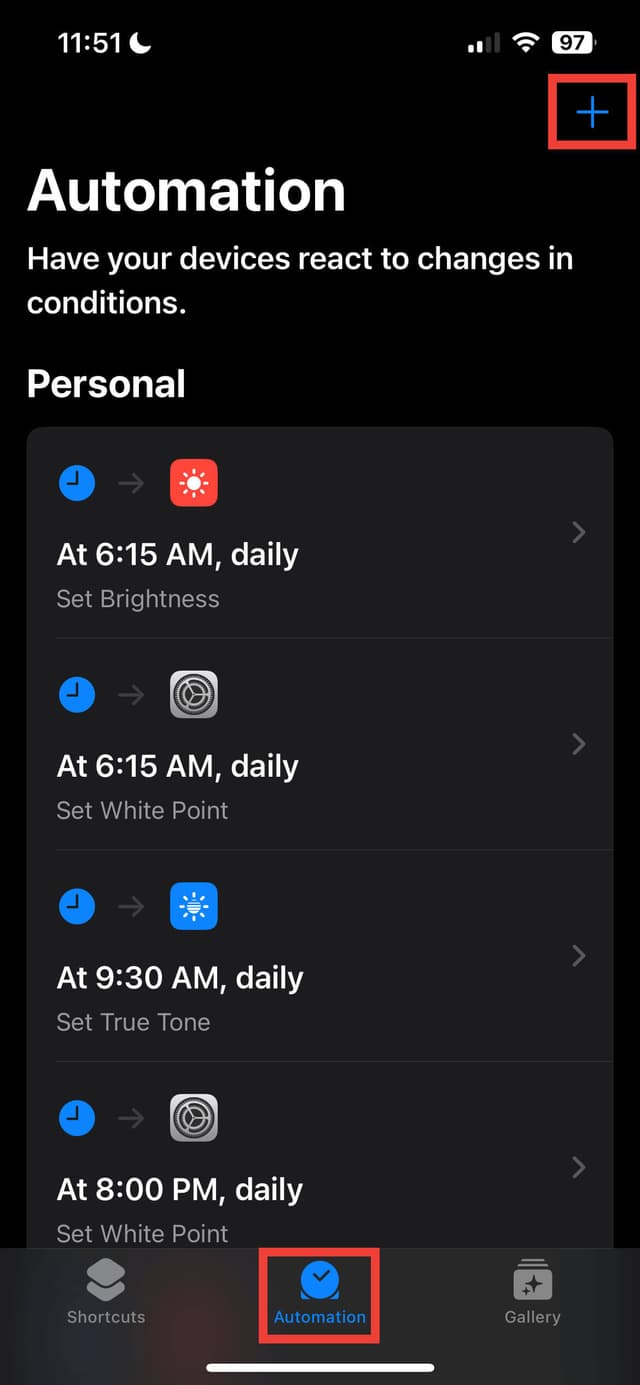
Step 9
Choose Personal automation, then scroll and find the "App" option
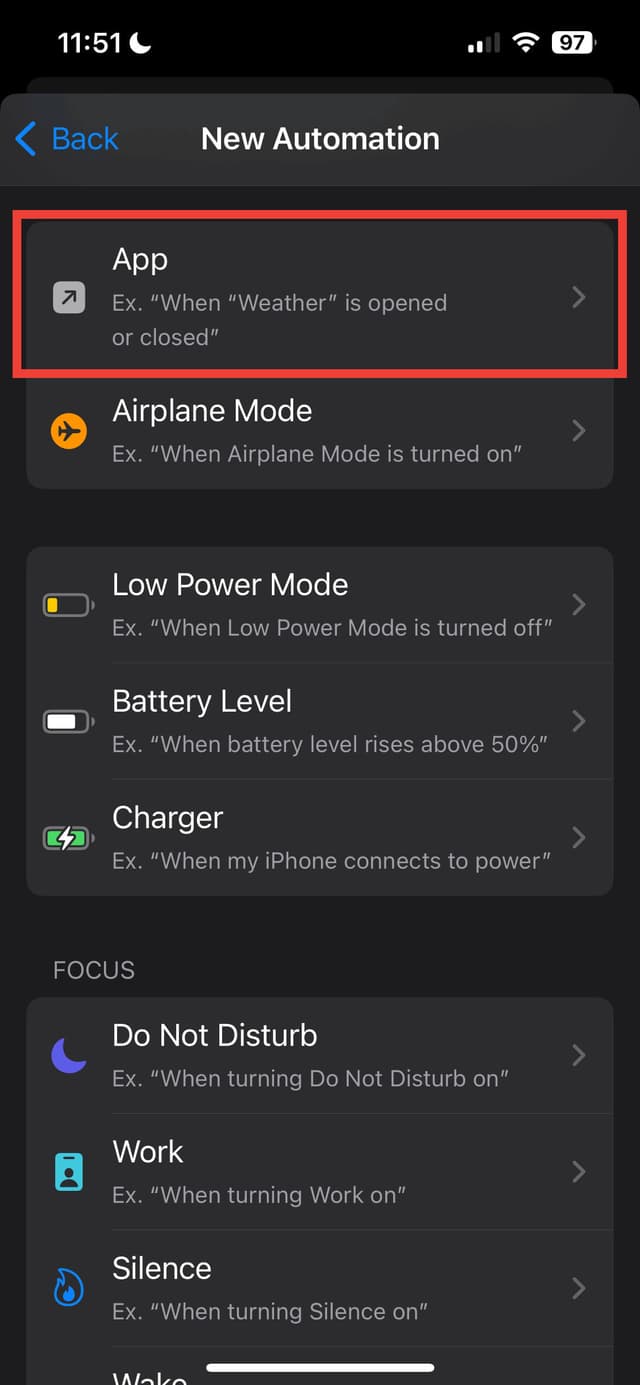
Step 10
Click "Choose" and select the same app as you did before (Apple Music in this example).<br><br>Also, make sure the option is selected to "Is Opened" only
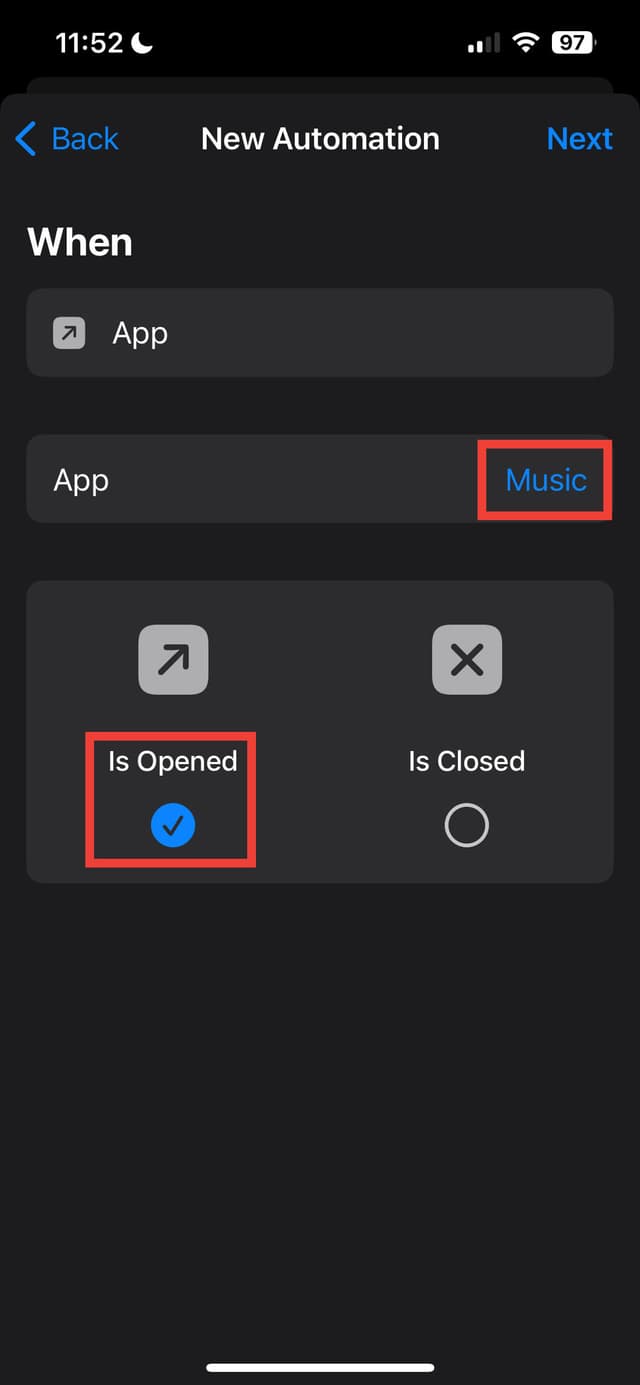
Step 11
Click Next, and "Add Action," and search for "Run Shortcut" and select it
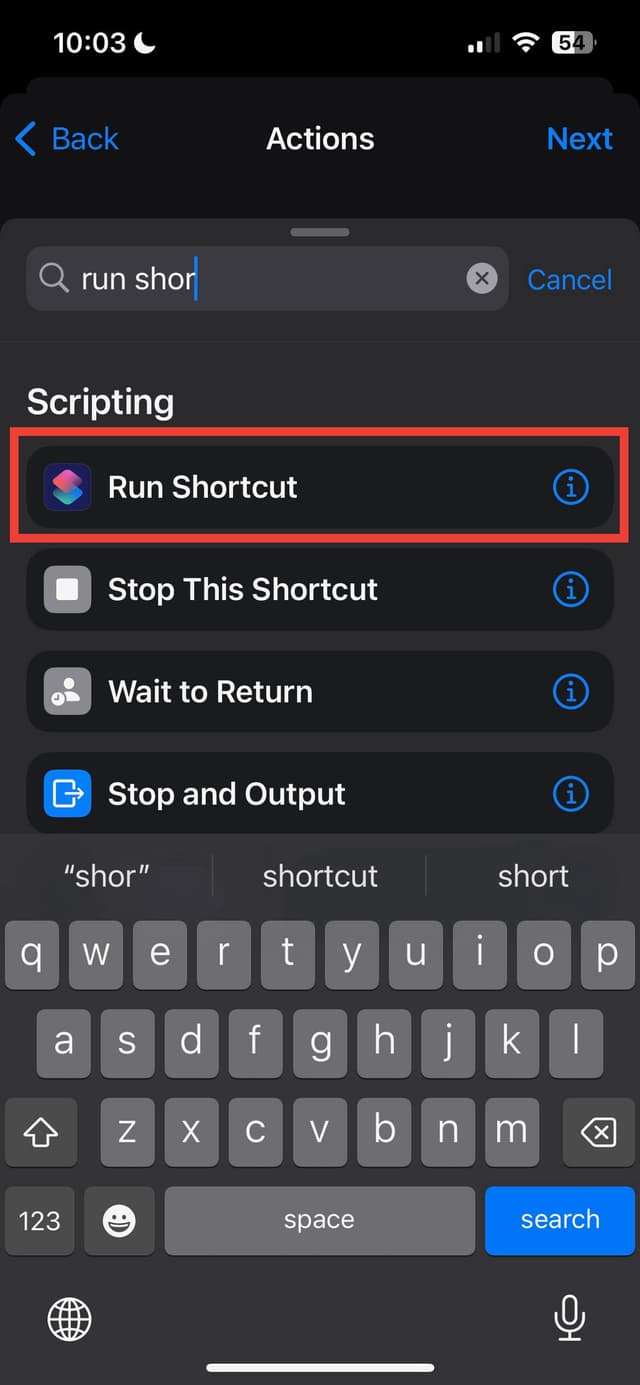
Step 12
Click on "Shortcut," then select the shortcut you made earlier.
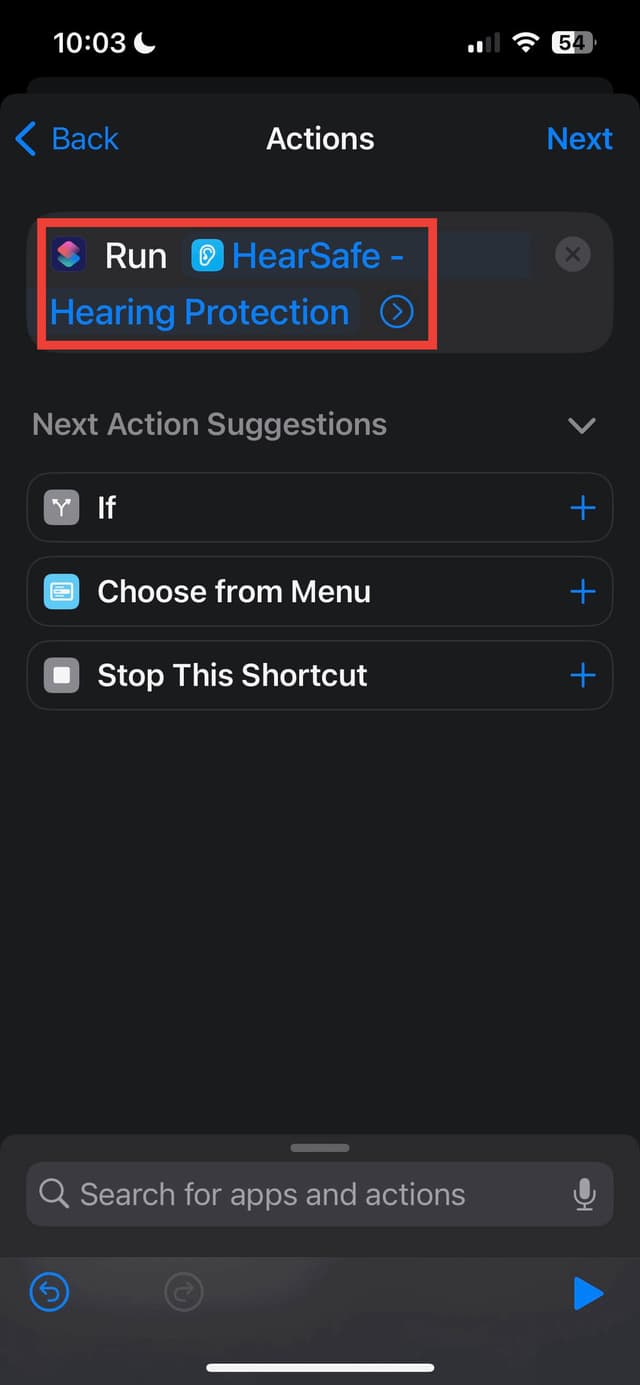
Step 13
Click Done and Next, then turn off ask before running, and confirm "Don't Ask Before Running" when the alert dialog pops up. Then click Done
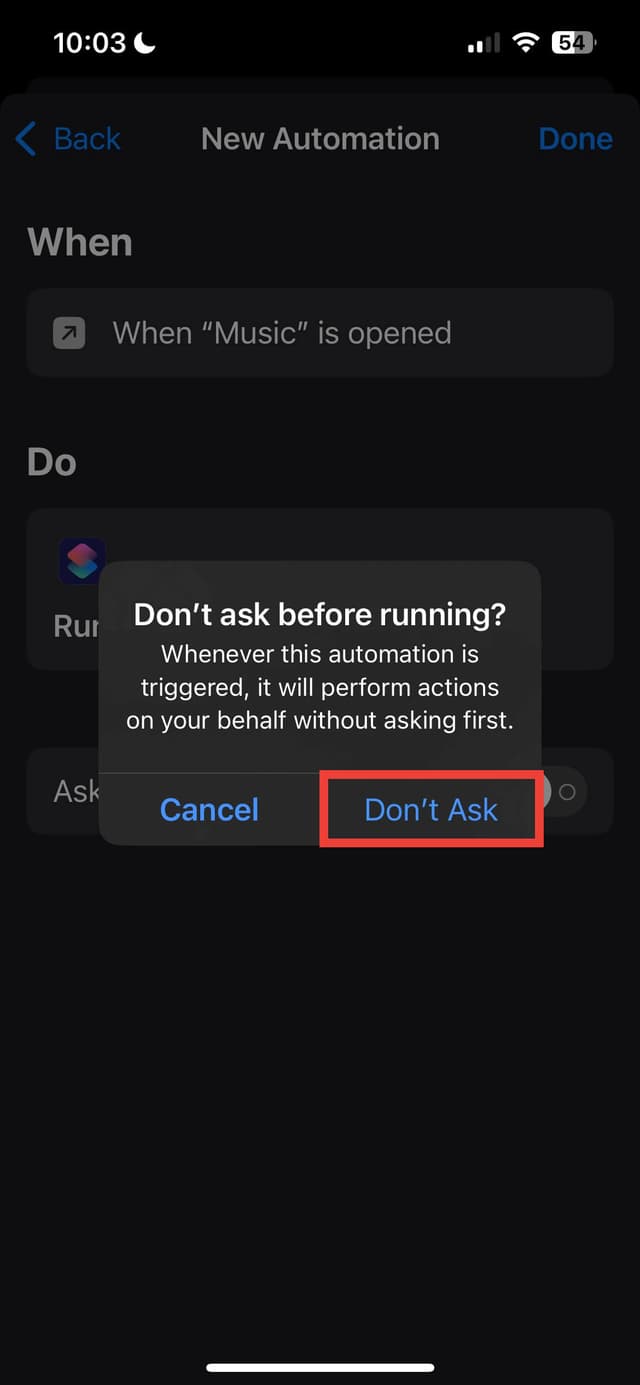
Step 14
The first time you run this shortcut, it might ask you for permission to open HearSafe, but it won't ask this again in the future.
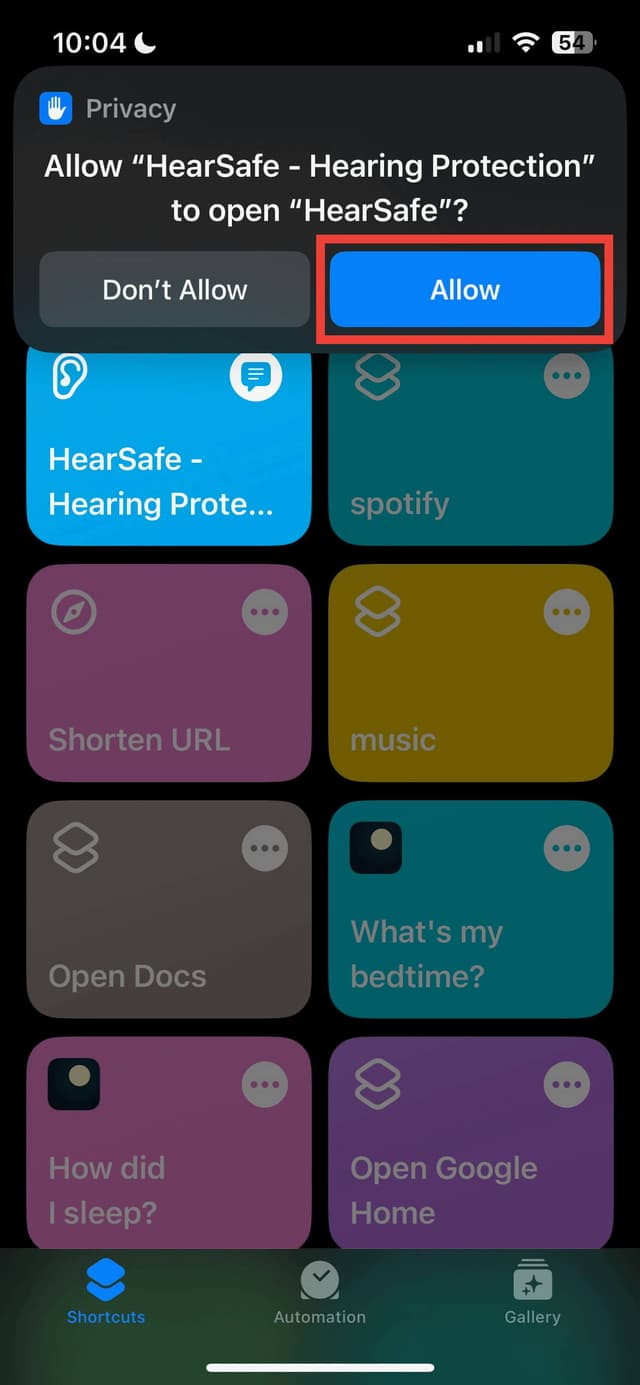
🥳 Done!
Click done, and you're finished! Congrats! Now your hearing will be protected automatically every time you open your configured app, making protecting your hearing seamless. 🎉 Hear's to Good Hearing! 🎉